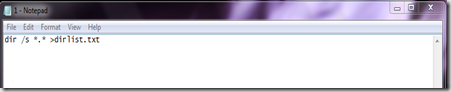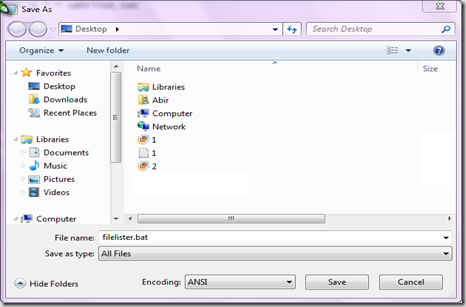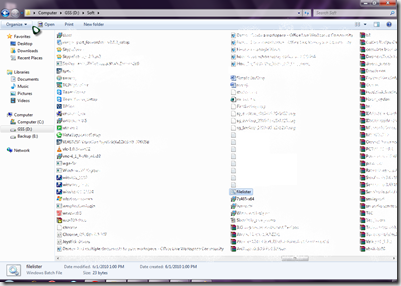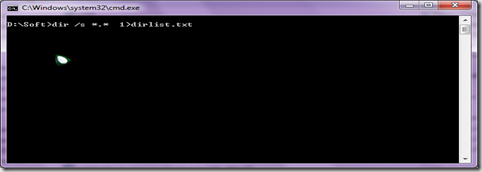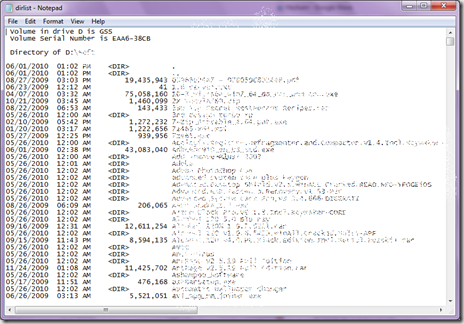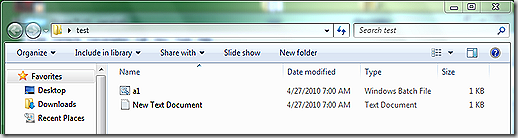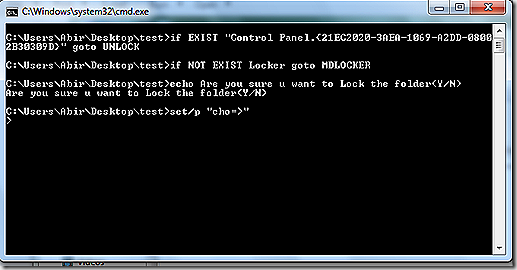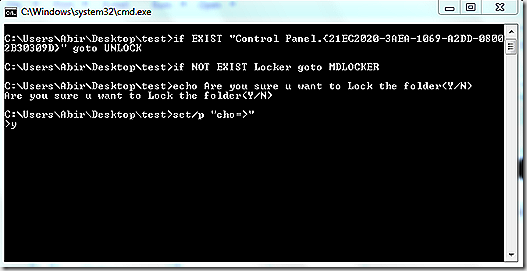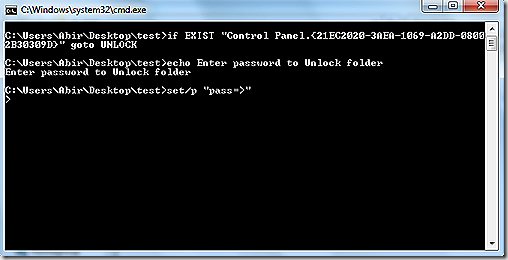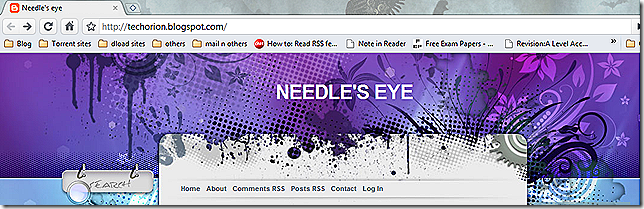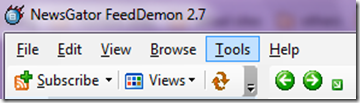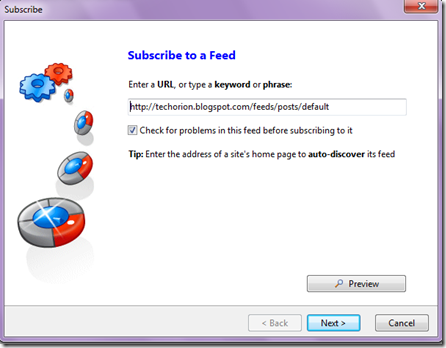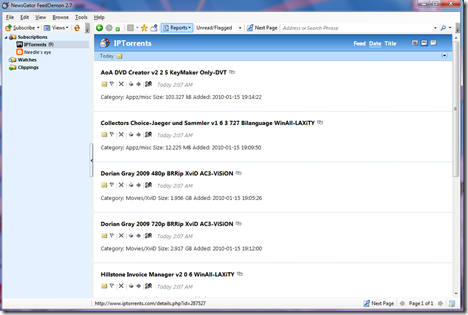Basically, this post is about how to trade Pokémon between two VAB emulators.
before starting, you would need these two VBAs [ visual boy advance ] emulators
here is the link to the emulators:
1. VAB version 1.8.0
2. VBA version 1.7.2
Step 1: Create a folder. I’ll denote the folder as Pokémon.
Step 2: Create 2 folders; one will contain VBA 1.8.0, the other, 1.7.2. Name one folder Pokémon 172 and the other Pokémon 180.
Step 3: Create the following subfolders in Pokémon 180, and then copy them to Pokémon 172
BATTERY
CAPTURE
ROMS
SAVE
HIDDENSAVES.
Step 4: Create the following sub-subfolders in BATTERY and SAVE in both Pokémon 172 and Pokemon 180
1
2
3
4
Special
***create all these folder
Step 5: Put your VBA Link 1.8.0 in your Pokémon 180 folder and your VBA Link 1.7.2 in your Pokémon 172 folder.
Step 6: Put all of your Pokémon ROMs into the ROMS folder in both Pokémon 180 and Pokémon 172.
Step 7: Load up your VBA Link 1.8.0. You should see a black/blank screen.
Step 8: Go to [Options > Emulator > Real Time Clock] and make sure it is Checked
Step 9: Make sure [Options > Emulator > Save Type > Automatic] is Checked.
Step 10: See to it that [Options > Emulator > Save Type > Flash 128K] is Checked.
Step 11: Open up your Directory options by going to [Options > Emulator > Directories]
Step 12: On Rom browse through your directories until you find the ROMS folder
**locate the folder named ROM [the one that u have created]
Step 13: Repeat for GB Rom to the same directory folder.
Step 14: Repeat for Battery, except find the BATTERY/1 folder ((/Pokémon 180/BATTERY/1)
Step 15: Repeat for Save Game, except find the SAVES/1 folder ((/Pokémon 180/SAVES/1)
**…./SAVES/1 (locate the ‘1’ folder)
Step 16: Repeat for Capture, except find the Capture (/1) folder ((/Pokémon 180/CAPTURE (/1))
**…./CAPTURE/1 (locate the ‘1’ folder)
Step 17: Close VBA 1.8.0.
Step 18: Look in your Pokémon 180 folder. You should see a file which is called VBA1.ini. Copy it into the same directory with and call it "VBA2.ini".
***select VAB1 and select copy. Then make 3 more copies of that file in the same folder. Ie. VAB1, VBA2, VBA3, VBA4
Step 19: Open VBA2.ini using a program such as notepad.
Step 20: Find the line which begins "batteryDir=" replace the final "/1" with "/2"
Step 21: Repeat for "saveDir" and, if you chose to do it for CAPTURE, "captureDir="
Step 22: Save and close VBA2.ini
Step 23: Repeat creating "VBA3.ini" and "VBA4.ini" and replacing the "/1" with "/3" and "/4" respectively.
Step 24: Copy VBA1.ini, VBA2.ini, VBA3.ini and VBA4.ini to the Pokemon 172 folder.
Step 25: In turn, open up VBA1.ini to VBA4.ini and find the lines begging "romdir=", "gbromdir=", "batteryDir=", "saveDir=" and "captureDir=" and replace the part of the directory line that says "Pokémon 180" with "Pokémon 172". Save and Close.
Now…..for trading use VBA 1.7.2 (1.8.0 usually doesn’t work)
Step 1: Open VBA Link 1.7.2 once.
Step 2: Open VBA Link 1.7.2 again. This means you have 2 VBAs open, (note you are opening the SAME "VBA.exe" file each time)
**Make sure the Link Timeout in [Options > Link] is set to between 1000 and 3000 (I use 2000) on both open VBAs.
** Make sure [Options > Frame Skip] is set to about 2 on both open VBAs.
** Make sure [Options > Throttle > No Throttle] is Checked on both open VBAs.
** Make sure [Options > Emulator > Speed Up Toggle] is Unchecked on both open VBAs.
** Very Important, make sure [Options > Emulator > Pause When Inactive Window] is Unchecked
Set the default joy pad for emulator 1 as joypad 1 and for the second emulator select any other joypad.
**I would suggest you to configure joypad 2 as per your convenience and select that for the second emulator
Now,
Load a rom in each of them.
You must have at least two Pokémon in order to enable trading.
Go up…to the trading centre.
Use the first emulator: go talk to the person who is in charge of the trading.
Once you say yes (i.e. you want to trade, the game will save)
When it says ‘waiting for the other player (or, something of that sort)’,> use the second emulator.>talk to that girl and after saving she will take you inside the trading chamber.
**it is very important to make sure that you didn't change your joypad settings, or any other emulator settings during the trade (because the trade WILL FAIL)