Requirements:
1. Windows 7 Start Orb Changer
2. icons [ the above icons are taken from deviantart. icons created by brsev ]
Now, for starters…you would need to create a folder in you hard disk [ note: make sure you make this folder somewhere safe, because if the folder is removed/moved to a new location afterwards, the icons will not show the designated pictures ]
Suppose we create a folder in the ‘My Documents’ and name it Taskbar_icons.
Now, drag all the shortcuts you want to use in your taskbar into this folder.
For the next stage of the process, you’ll need the icons. you will have to go to the ‘properties’ of each of the ‘shortcuts’ and use the ‘change icon’ and select any suitable icons from the ones you have downloaded earlier.
When you are done changing the icons, right click on the icons over the taskbar and select ‘unpin this program from taskbar’.
Now, drag all the ‘shortcuts’ from the taskbar_icons folder to the taskbar. the new icons will get pinned to the taskbar automatically when you drag them there.
Well…..U’r DONE with the icons!
Now the last part…we’ll change the appearance of the ‘start menu’ orb.
this is the easy part…all we need is the icon set ( can be downloaded from deviantart )
second thing we need is the start orb changer.
Now, run the start orb changer and select the orb icon set you want to use…and…viola! we’re done!
Tips: you can create a ‘skinny’ version of this by selecting "use small icons" in the taskbar settings.


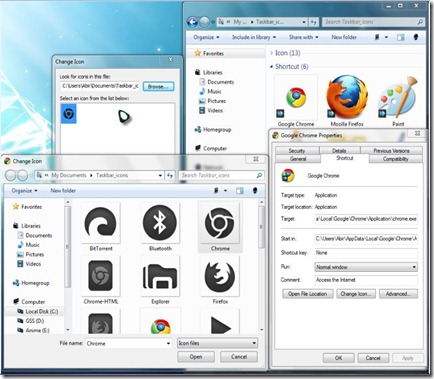
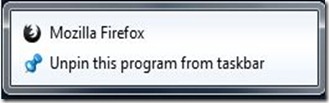








0 comments:
Post a Comment